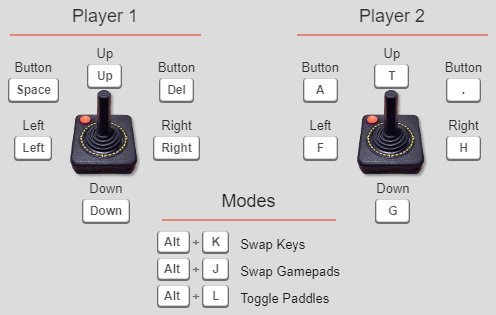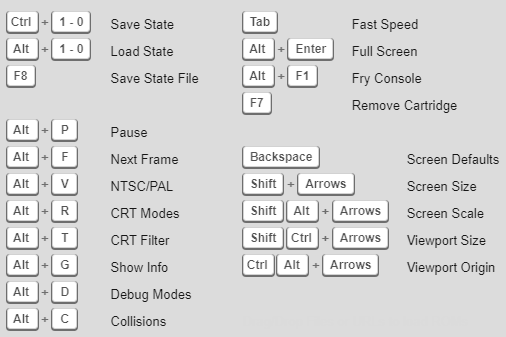Back to main list of All our 2600 Games
Sorry, all Atari 2600 Games removed per request of Atari Interactive, Inc.
The Atari 2600 was first released in North America in September 1977 and featured 9 launch titles: Air-Sea Battle, Basic Math, Blackjack, Combat, Indy 500, Star Ship, Street Racer, Surround and Video Olympics. The final licensed Atari 2600 game released in North America was Secret Quest in 1989, and the final licensed game released in Europe was Klax and Acid Drop in 1990 and 1992. Even with their 1980s limited colors and block graphics these games are still entertaining to play today! We have over 500 Atari 2600 games for you to play online for free using our Atari 2600 Javascript Emulator.
This game is mobile device friendly and Iphone compatible. Enjoy!
Instructions and Keyboard Controls towards bottom of page.
Click “Game Reset” or F12 to Start Game
INSTRUCTIONS:
If you grew up in the 80’s you shouldn’t need instructions!! You might find some help at http://en.wikipedia.org/wiki/List_of_Atari_2600_games and look up the game you need assistance playing.
CONTROLS:
Click “Game Reset” or F12 to Begin/Restart Game
Arrow Keys – Move
Space bar to fire/action button
REQUIRMENTS:
Our Atari 2600 emulator utilizes Javascript to run in your browser. No plugin is required, but a fast modern web browser will enhance the game play.
Emulation on mobile devices will drain your battery quite fast. I recommend playing while device is plugged into charger.
KEYBOARD CONTROLS