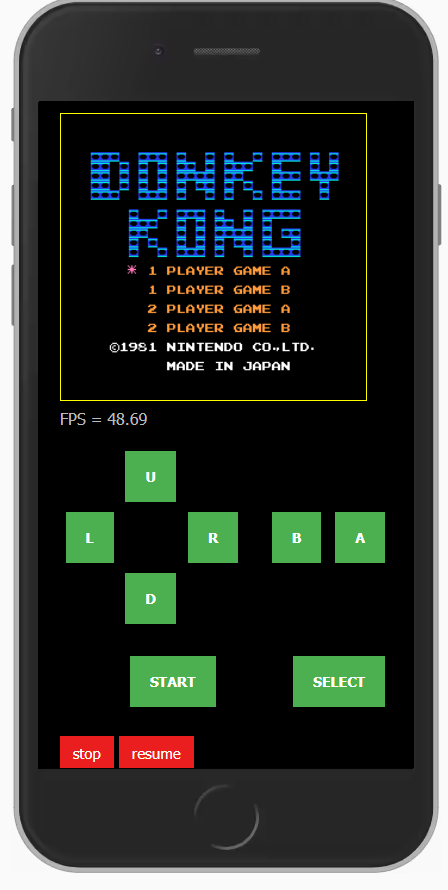Back to main list of All our NES Games
Click ‘Enter’ Key to Start Game. Main keyboard buttons are X and Z.

If you are a little tech savvy, we also offer all these
NES games in a JAVA Emulator.
| Keyboard Controls | |
|---|---|
| Gamepad Button | Player 1 |
| Left | Left Arrow |
| Right | Right Arrow |
| Up | Up Arrow |
| Down | Down Arrow |
| A | X |
| B | Z |
| Start/Pause | Enter |
| Select | Ctrl |
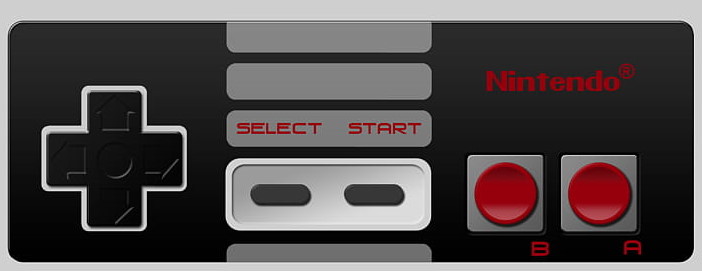
Instructions:
Click on the game window and hit the ENTER key to start the game (you might have to hit start twice) . On a computer you can click the Game Window Size button to rotate between default, 1.5X and 2.X game window size. On mobile phones and Iphone use the gameplay control buttons shown on your screen (only on mobile) to play and start the game. If you grew up in the 80's you shouldn't need additional gameplay instructions. If you really need help or instructions playing this game, we have the The Official Nintendo Player’s Guide from 1987 to help you out.
NES-UB-USA Culture Brain USA, Inc. Baseball Simulator 1.000 (tm) Instruction Booklet --- Before you start If you are loading your Baseball Simulator 1.000 Game Pak for the very first time, the screen shown at right may appear after you press the START button. This is not a defect in the game. Press the A button to clear the message and return to the SELECT MODE screen, then continue regular play. "BACKUP HAS FAILED. E 4'S ROSTER HAVE BEEN ERASED." "BACKUP HAS FAILED - STATS HAVE BEEN LOST." --- Baseball fans, get ready for the one baseball game that has it all! 1) Full editing for up to six teams. Play ball with your favorite major league stars, heroes from the past, fantasy leagues - even enter yourself as the star! Enter team and player names, and all the important stats for your very own team. 2) A complete, six-team, 165-game Pennant Race. Play a full length season with six teams, for 5, 30, 60, or even 165 games. Follow the teams and players through the season - monitor their stats, even get top-10 rankings in batting and pitching. 3) Fully automatic simulation. Simulate a full season based on statistics. The season can be played automatically, while you can enjoy following a team through its games. And by editing team and player abilities, it's a full-auto simulation game. 4) The hilarious features of Ultra Play. Add a whole new dimension of fun to baseball with the wacky Ultra Plays. Throw pitches that disappear or speed up in mid-air. Fight back with hits that explode or knock out the fielders. And catch them by leaping hundreds of feet in the air. With the six teams of the Ultra League, you'll play baseball like it's never been played before! --- When you insert the game pak into the Control Deck and turn the set on, the title screen will appear. Press the START button to display the SELECT MODE screen. Exhibition You can select any two of up to 24 teams to play a single game (one or two players) or a best-of-seven series (two players only). 1 PLAYER - Play against the computer using any two teams. 2 PLAYERS - The first player to win four games wins the series. Stats will be displayed after each game. Season A full season consisting of 5, 30, 60 or 165 games can be played. Up to six players can participate. Important statistics will be saved through the season. With the full-auto season system, a statistical simulation can also be played out. Edit This mode lets you create your own original team. Up to six teams can be created and saved. New League This mode lets you select any six teams to make an original league and play a season with that league. Watch This mode lets the computer play both teams while you watch. --- Controller operation Batting/offense Batting - control pad + A Button Use the Control Pad to move the batter. Press the A Button to swing. Tap the A button lightly to bunt. Running - control pad + B (or A Button) - Advance to Base.. Select a base with the control pad, then press the B button while the control pad is still pressed. - Return to Base.. Select a base with the control pad, then press the A button while the control pad is still pressed. - Steal.. While the pitcher is winding up, use the "Advance to Base" operation. Fielding/defense Pitching.. control pad + A button 1. Use the control pad to move pitcher left or right. 2. Press the A button to start the windup. At this time, press the control pad down for a fast ball or up for a slow ball or fork ball. If the control pad is not pressed, the pitch will be normal speed. 3. During the windup, press the control pad left or right to aim the pitch. 4. During the pitch, press the control pad left or right to control its course. "Pinch" Indicator This appears when the pitcher is "in a pinch", when the team at bat is in a crucial scoring position. When this happens, the pitcher's performance may change - an energetic pitcher may lose his ability, or a tired pitcher may suddenly regain his stamina. Fielding.. control pad Use the control pad to move the fielders; they will all move together. The fielder closest to the ball will automatically catch or stop the ball by touching it. Throw to Base.. control pad and A button Select a base with the control pad, then press the A button while the control pad is still pressed. Run to Base(tag out).. control pad and B button Select a base with the control pad, then press the B button while the control pad is still pressed. Fine Plays.. A button Press the A button to jump up and catch a ball. Use the control pad and the A button to dive for a ball. Picking a Runner off Base Before pitching, press the B button to shift to the field view. Select a base with the control pad, then press the A button while the control pad is still pressed. --- Using pinch hitters 1. Press the START button before the pitcher winds up. 2. When the player who is at bat presses the A button, the "PINCH HITTER" screen will be displayed. 3. The player currently at bat will be displayed at the top of the screen. The player's batting arm, batting average, home runs, running ability, fielding ability, and Ultra Plays are also displayed. The currently available pinch hitters are displayed below that. The batting average and home runs represent the player's ability, not his season performance. 4. Move the cursor up or down with the control pad to select a player, then press the A button to use that player. If you do not want to use any of the pinch hitters, select CANCEL. - If a pinch hitter is used in place of the pitcher, you must continue the game with a new relief pitcher. The RELIEF PITCHER screen will automatically appear before the team goes to bat. --- Changing the pitcher 1. Press the START button before the pitcher winds up. 2. When the player who is fielding presses the A button, the screen shown at right will be displayed. 3. Leave the cursor on CHANGE and press the A button. 4. Leave the arrow on the pitcher and press the A button. The RELIEF PITCHER screen will be displayed. 5. Move the cursor up or down with the control pad to select a pitcher, then press the A button to display his ERA and current condition. Select YES to use that pitcher, or NO to display another pitcher. (See p.22) 6. Press the B button to return to the game without selecting a relief pitcher. --- Substitute fielders - Fielders can be substituted during the game. (Players currently on the field can not exchange positions.) 1. Press the START button to call time out. 2. When the player who is fielding presses the A button, the field view will be displayed. Leave the cursor on CHANGE and press the A button. 3. Move the arrow to the player you want to remove and press the A button. On the SUBSTITUTE screen, select a fielder with the control pad and the A button. - The substitute fielder will replace the removed fielder in the batting lineup. --- Shifting the fielders 1. Each fielder can be positioned on the playing field. 2. Press the START button to call time out. 3. When the player who is fielding presses the A button, the field view will be displayed. 4. Select MOVE and press the A button. Move the flashing arrow to the player your want to position and press the A button. The arrow will stop flashing. Then use the control pad to move the fielder. 5. Press the A button when the fielder has been correctly positioned. Move the flashing arrow again to move another fielder, or press the B button to return to the game. - The fielders will return to their original positions after each batter. Note * The pitcher and catcher cannot be moved. * Fielders cannot be positioned in front of the pitcher or in the foul zones. --- Ultra play Ultra Plays can be used by the six teams in the Ultra League, or any edited teams based on these six teams. Each team has a certain number of Ultra Points. Each time an Ultra Play is used, a number of Ultra Points are used up. When all the Ultra Points are used up, that team will be unable to use any more Ultra Plays. The key is to use your Ultra Plays at the right time during a game. (Ultra Points are fully restored at the beginning of each game, even in a series or season.) - Controller operation - Ultra play Up: Press twice to display Ultra Pitch Down: Selects Ultra Pitch. B: Cancels Ultra Pitch. Displays Ultra Hit. Use Ultra Fielding. A: Swing with A button to use the displayed Ultra Hit. --- Ultra pitches Each Ultra Pitch uses up 3 Ultra Points. Press the control pad up twice to display an Ultra Pitch symbol. Then press the control pad up or down to select an Ultra Pitch. Pitch with the A button. Snake Ball - It squirms from side to side. Stopper Ball - After it's thrown, it can be stopped once with the A button. Miracle Ball - A randomly selected Ultra Pitch Fan Ball - It fans out sideways. Speeder Ball - After it's thrown, the speed can be changed with the control pad. Fire Ball - It speeds up and turns to fire. Phantom Ball - It disappears over the plate. Photon Ball - An incredible fast ball. Iron Ball - It's slow, but heavy. It can't be hit unless you get it right down the middle. Ninja Ball - It breaks up in to many balls. --- Ultra hitting Each Ultra Hit uses up to 3 Ultra Points. Press the B button to display the Ultra Hit. Swing with the A button to use it. It cannot be canceled until the next pitch. Hyper Hit - The ball will be hit with twice the normal power. Meteor Hit - The bat will break into fragments, which will knock out the fielder. Shadow Hit - It casts many shadows to confuse the fielder. Missile Hit - The fielder will be pushed back by the ball. Bomb Hit - It explodes when it hits the ground. Miracle Hit - A randomly selected Ultra Hit. Tremor Hit - It causes a giant earthquake when it hits the ground. Cannon Hit - It casts a spinning shadow and falls suddenly. Freak Hit - After hitting the ground, it bounces off in a freaky direction. Spinner Hit - It spins around on the ground and can't be caught. --- Ultra fielding Each use of Ultra Fielding uses up 5 Ultra Points. Press the B button when a fielder is near the ball. Rocket Jump - Jumps high in to the air. Hyper Throw - Throws the ball with twice the normal power. Press the B button before catching the ball, then throw. Super Slide - Leaps to catch the ball. Use with the control pad. Super Charger - Increases running speed. Miracle Catch - Catches Ultra Hits that can't be caught normally. Note: * Pitchers cannot use Ultra Hitting or Ultra Fielding. Use EDIT/DISPLAY to see each players' Ultra Plays. --- Exhibition 1. From the SELECT MODE screen, select EXHIBITION and press the A button. - 1PLAYER - A single game against the computer. - 2PLAYERS - A series between two players. The first to win four games wins the series. (Stats cannot be saved, and will be erased when the Control Deck is turned off.) Pitchers will recover all their stamina after resting for one game. If the same pitcher is used in two consecutive games, his stamina will be low after the first game. 2. Select team Choose the two teams with the control pad and the A button. For 1 PLAYER, select your team with the [I] cursor, then select the opposing team with the [II] cursor. For 2 PLAYERS, the second cursor [II] is moved with Controller 2. 3. Pick a stadium Choose one of six stadiums with the control pad and A button. * In a 2 PLAYERS series, pick the stadium where the first game will be played. Subsequent games will be played at the other stadiums. 4. Starting pitcher Move the cursor up or down with the control pad to select a pitcher, then press the A button to display his ERA and current condition. Select YES to use that pitcher, or NO to display another pitcher. The first four pitchers are starters, and the last two are relievers. Relievers can pitch consecutive games without tiring. When playing in the 2 PLAYERS or SEASON mode, it's a good idea to set up a pitching rotation and consider each pitcher's stamina. [here's how -you- can tell the condition of your pitcher, based on the facial expression in his picture: -tsr] :-) <- In top form, and ready to pitch. * :-| <- A little tired from the previous game. :-( <- Exhausted from the previous game. * If the first-place team is ahead by five or more games, the pitcher may be exhausted even if he is smiling. (see p.42) 5. Starting lineup Before every game, you can modify your team's starting lineup, batting order, and fielding positions, using any of your twelve team members. (The pitcher bats last; there is no Designated Hitter.) To change the lineup, select CHANGE. The lineup wil be empty and the player names will appear to the right. Starting with the first batter, fill in each position in the batting order. Then, assign fielding positions, starting with the first batter. To cancel an entry, press the B button. Note: The batting average, home runs, and ERA displayed during the game in the EXHIBITION mode represent the player's ability, not his season performance. --- Season 1. Up to six players can participate, and complete team and individual stats are kept and saved. 2. With the EDIT feature, you can create up to six of your own teams and play in your own league. 3. Before each game, you can choose to have the computer play for one, both, or neither team. You can choose to play only those games you want to, and let the computer play out the rest. 4. With the EDIT feature, you can play out a full-season statistical simulation. (See P.32) Note - During SEASON play, the game will shot actual performance stats for each player. But unlike a "progressive" system, the player's ability is determined by the programmed or edited stats, not the performance stats. - Do not edit the statistics of teams that are currently playing in a SEASON. --- 1. Starting a season Select SEASON from the SELECT MODE screen. PLAY - To start a new season or continue a previously saved season. CLEAR - To cancel a season in progress, or erase stats from a completed season. Before starting a new season, results from the previously completed season must be erased. STANDINGS - To display team or individual stats for a season. Note: * Only one season can be saved, and each "Season Save" will clear the previous one. Multiple "Saves" are not possible. 2. Choosing a league Six teams play in a season. From the SELECT LEAGUE screen, choose the Atlantic League, Northern League, Ultra League, or Original League. If an edited team is included in a league, the edited team (and not the team that it was "edited from") will play. 3. Assigning stadiums. In the SEASON mode, each team has its own home stadium. The season schedule determines where each game will be played; the home team always bats second. Before starting a season, you can assign a home stadium for each team. To change stadiums, select YES on the CHANGE STADIUM? screen. Move the cursor to any team and press the A button. Then move the cursor to the stadium you want to assign it to, and press the A button. The two teams will switch places. Repeat the procedure for each team. Press the START button when you are finished. 4. Season length Choose the number of games in the season: 5, 30, 60 or 165. (The number represents how many games each team plays. For example, in a 5-game season, each team plays one game against each of the five other teams. In a 165-game season, each team plays 33 games against each of the other five teams.) After selecting season length, press the START button. 5. Manual - auto selection For each team, select MANUAL or AUTO with the A button. Manual teams will be played in person, while AUTO teams will be played by the computer. 6. The game display This appears before every game. The AUTO or MANUAL settings for each team can be changed for every individual game. If you want to let the computer play your team for you, or you want to manually play an AUTO team, you can choose to do so. If both teams are on AUTO, you can choose to WATCH or SKIP the game. If you select SKIP, the game will not be shown but will be played at high speed. All stats will be recorded and saved as in a normal game. The game will be a statistical simulation, thus creating realistic season stats. Note: If both teams are on AUTO and nothing is selected for a certain length of time, the game will automatically start in the WATCH mode. 7. Game results After each game, a television news display will show the score. Select STANDINGS to see the team and player stats. 8. Playoffs If the top two teams have identical standings at the end of the season, a tournament-style league playoff will be held. The play-off schedule is set up automatically and cannot be changed. --- Season stats Overall This shows how each team is doing in the league. G - Games Played W - Wins L - Losses PCT - Winning Percentage GB - Games Behind Team W-L This chart shows how many wins and losses each team has against the others. The figures are read across in rows. The upper figure is the number of wins, the lower figure is the number of losses. Teams This displays full batting and pitching stats for all the players on any team. AV - Batting Average RBI - Runs Batted In HR - Home Runs W - Wins L - Losses S - Saves ERA - Earned Run Average AVG (Batting Average), HR (Home Runs), RBI(Runs Batted In) The top ten hitters in each category, and their stats, are displayed. Wins, ERA (Earned Run Average), Saves The top ten pitchers in each category, and their stats, are displayed. Note * The Batting Average and Home Run stats that appear on the game screen during SEASON play represent actual performance and do not affect the player's ability. * Players must have a minimum number of at bats or pitches to place in the top 10 rankings. If a player with good stats is not ranked, it may be dur to limited play. --- The full-auto season With the FULL-AUTO SEASON, Baseball Simulator 1.000 lets you play out a full season statistical simulation. Using the preprogrammed or edited teams, you can play a season automatically, without the need of any input once the season is in progress. You can watch the games as they are "televised", or follow the teams and players, watching their stats through a season. 1. Start a season with one of the three leagues or create your own. Then, set all the teams to AUTO. All the games will be played automatically. 2. Do not edit the statistics of teams that are currently playing in a SEASON. --- Edit THIS FEATURE ALLOWS YOU TO CREATE AND SAVE UP TO SIX TEAMS. Enter To create a new team or odify an existing edited team. Erase To erase an edited team. Display To show player stats for any team. --- Creating a team Select EDIT/ENTER The existing eighteen teams will be displayed. A new team is created by editing an already existing team. Move the [I] cursor to the team you want to edit. Note: * If an edited team is included in a league, the edited team (and not the team that it was "edited from") will play in the season games. * To create a new Ultra Team, an existing Ultra Team must be edited. Also, since the Ultra League teams are much more powerful even without the Ultra Plays, they can be used to create especially strong teams without Ultra Play abilities. --- Entering stats BATTER STATS ARE ENTERED FIRST. AFTER BATTING AND FIELDING STATS ARE ENTERED, PRESS THE START BUTTON TO DISPLAY THE PITCHER SCREEN. Team and player names Move the cursor with the control pad and change the letter with the A and B buttons. The first letter of the team name "E" cannot be changed. Stats Move the cursor with the control pad and change the number with the A and B buttons. The numbers in the bottom row are the remaining points. Except for ERA, these points do not have to be distributed completely. BA - Batting Order BAT - Batting Arm NAME - Player Name P - Fielding Position AV - Batting Average (contact) HR - Home Runs (power) R - Running Ability F - Fielding Ability * AV can be between .150 and .750 Pitcher stats are entered in the same way. ERA's must be distributed completely. If you are editing a regular team, press the START button, then select SAVE to save the team. If you are editing an Ultra Team, select ULTRA. THR - Throwing Arm SPD - Maximum pitching speed ST - Stamina L - Left curve R - Right curve F - Fork ball ERA - Earned Run Average (Ability to perform under pressure) * SPD can be between 62 and 124. Batting arm can be Left or Right. Throwing arm can be Left or Right, Overhand or Underhand. Position - Move the cursor and press the A button to select a fielding position, then move the cursor and select a player with the A button. The fielding positions will switch places. Note All pitchers have the following batting stats, which cannot be edited: AV .150 HR 0 R 7 F 16 --- Ultra editing - ULTRA EDITING CAN BE DONE ONLY ON ULTRA TEAMS. After editing the batter and pitcher stats, press the START button and select ULTRA. Ultra fielding and batting 1. Use the cursor and the A button to select a batter to edit. 2. The lower part of the screen will then display the symbols for the available Ultra Plays. 3. Select an Ultra Play with the control pad and the A button. Each player can have only one of each type of Ultra Play. Each 12-player team can have up to 15 Ultra Plays among its members. Ultra Fielding and Hitting can not be used by pitchers. Ultra pitching 1. Use the cursor and the A button to select a pitcher to edit. 2. The upper part of the screen will then display the symbols for the available Ultra Plays 3. Select an Ultra Play with the control pad and the A button. Each player can have up to four Ultra Pitches. The six pitchers on each team can have a total of 10 Ultra Pitches among its members. Ultra Fielding and Hitting can not be used by pitchers. After the Ultra Plays are entered, press the START button and select SAVE. --- New league Any six of the eighteen teams can be selected to form an original league, and play a season. Use the [I] cursor to select the teams you want to include in the Original League. Note: * If an edited team is selected, the team it was edited from can not be included. * A new league cannot be created during a season. * To erase a league, first select NEW LEAGUE. Without creating a new league, turn off the Control Deck with the RESET button pressed. --- Watch mode This lets you watch a game between any two teams, with the computer playing both teams. Move the [I] cursor with the control pad and press the A button to choose the team that will bat first. Then move the [II] cursor to choose the opposing team. --- Note - Some rules of play and statistical calculations in "BASEBALL SIMULATOR 1.000" may differ slightly from those of professional baseball. - If either team is ahead by ten runs at the end of an inning, the game will be called. - The teams, players, and other names appearing in this game are fictitious and are not intended to represent actual persons or organizations. - During SEASON play, if the top-ranked team is ahead by five or more games, ALL the pitchers on that team will be in "exhausted" condition. Even if their faces show them smiling, their energy will be low, so it will be tougher to stay in first place. If the second place team catches up to within five games, their stamina levels will return to normal. ===
Requirements:
These games are being emulated natively in Javascript. No plug-in is required in your web browser, but the emulator does require a modern web browser. Game speed and emulation only runs as good as your computer or mobile phone. If you have a fast, modern computer these games will run very smoothly.
Sorry, no sound on mobile devices.